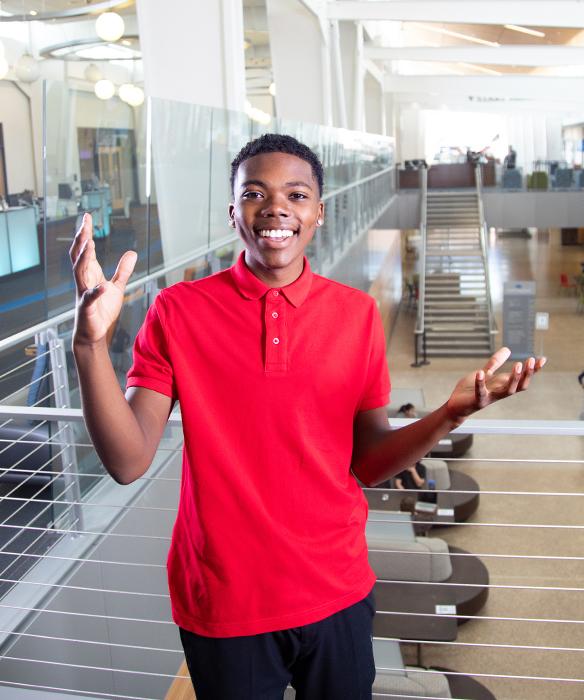What can my Educational & Career Planner in the Advising, Career & Transfer Center (ACT Center) help me with?
Educational & Career Planners are available to:
- Guide you in picking classes
- Explore careers and help you pick a program of study and Pathway
- Develop and approve a degree plan that meets your degree requirements
Discuss different degree options as they relate to your goals
- Assist with planning your transfer to another college
- Help you understand college policies
Your assigned Educational & Career Planner's contact information will show up on your Success Network in Navigate360 after your complete New Student Orientation.
How can I meet with my Educational and Career Planner?
You can schedule an appointment your assigned Educational and Career Planner through Navigate360 in mySPSCC, or visiting during walk-in hours.
What classes should I take?
For guidance on what classes to take we recommend meeting with an Educational and Career Planner quarterly! You can schedule an appointment your assigned Educational and Career Planner through Navigate360 in mySPSCC, or visiting during walk-in hours.
Do I need to take CCS 101 (College and Career Success)?
Students are required to take CCS 101, SPSCC's college success course, in the first two quarters regardless of full time or part time status. Students returning to SPSCC with fewer than 30 credits will be required to complete the college success course unless they previously completed the course with a passing grade.
Why can’t I register for this course?
If you are attempting to register for course, and new student registration has already begun, we recommend checking out the following complications that most students encounter when attempting to register for classes.
Course prerequisite
Before registering for a course check to see if the course has a course prerequisite. A prerequisite is a course which needs to be completed before taking another course. This will be noted in the class description.
Placement or Transcripts
If the prerequisites are English or math, you may just need to update your placement. Usually it’s as simple as submitting your transcripts to assessment@spscc.edu. Visit the Placement Options page to review all options.
Entry Code
An entry code is required when a student has completed the prerequisites for a course at another institution. It does not allow you to skip over prerequisites. A prerequisite is a course which needs to be completed before taking another course.
Class is full
When a course reaches capacity or is in other words full, a student can register to be on the waitlist. The waitlist does not guarantee enrollment in the course. Waitlist is the opportunity for students to be enrolled in the course if a spot becomes available.
Still having issues? No worries, we are here to support! Email advising@spscc.edu.
What is a Wait List? What do I do if the class I want has a Wait List?
When a course reaches capacity (the class is full), the "Wait List" begins. This is an opportunity for students to be enrolled in the course if a spot becomes available. Students are placed on the Wait List in chronological order (first come, first served) and can be on a maximum of five Wait Lists at a time. SPSCC maintains a Wait List for many courses if they become full. If an opening occurs in a class, the student at the top of the Wait List will automatically be enrolled in that class
We recommend enrolling in the course if the Wait List number is below four.
The College will notify students through their SPSCC email only if enrolled in a class from the Wait List. It is the student’s responsibility to check their Wait List status on a daily basis.