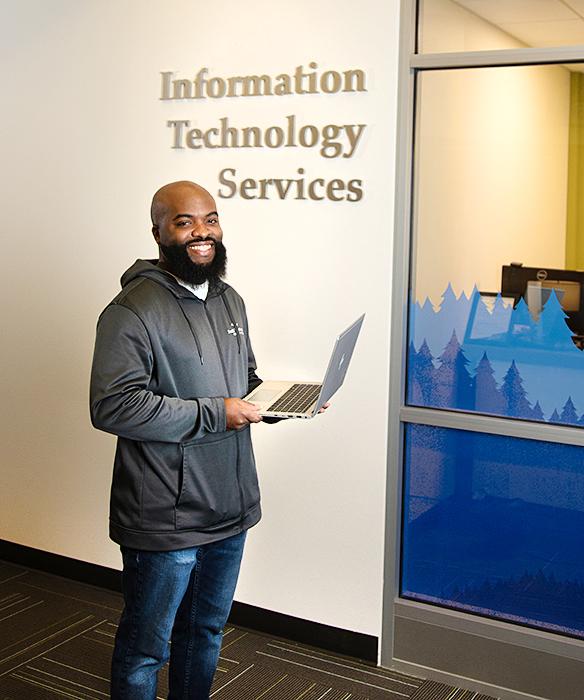Need a Laptop?
If you don't have a computer for school, the college has a laptop loan program where students can check out a laptop for the quarter. Laptops are checked out on a first come first served basis. In addition, students can also apply for support at the Basic Needs Center that also provide technology resources for students. Stop by the Tech Support Center in Building 22 Room 132 for more information.
Login Accounts: ClipperID and ctcLinkID?
When first starting at SPSCC, you will need to activate both your ctcLink account and your ClipperID account to have access to all your resources. Once you have activated these accounts, you will only need to use your ClipperID moving forward.
mySPSCC is your go-to place to access all student accounts and systems.
- First, login to mySPSCC using your ClipperID (that is, your SPSCC email & password or passphrase).
- Then, you can click one of the links from this page to access ctcLink, Canvas, Navigate360, and more!
Use mySPSCC to:
- Access Canvas & Navigate360 (class sites, student support, advising tools, etc..)
- Access ctcLink (registration, pay tuition, financial aid, view and update personal information)
- Access Zoom (virtual meetings)
- Access your SPSCC email and all Microsoft Office365 applications
- Access the Library database
- and more!
Text Messaging to Students
SPSCC uses text messaging to contact students. You may receive texts for things like registration reminders, financial aid notifications, open scholarship opportunities, student events or activities, and more.
All people requesting information from SPSCC or applying to SPSCC are automatically enrolled in text messaging if a mobile phone number is provided. Standard text messaging rates apply. Recipients can easily unsubscribe from messages by replying with the words STOP or CANCEL or OPT OUT at any time.